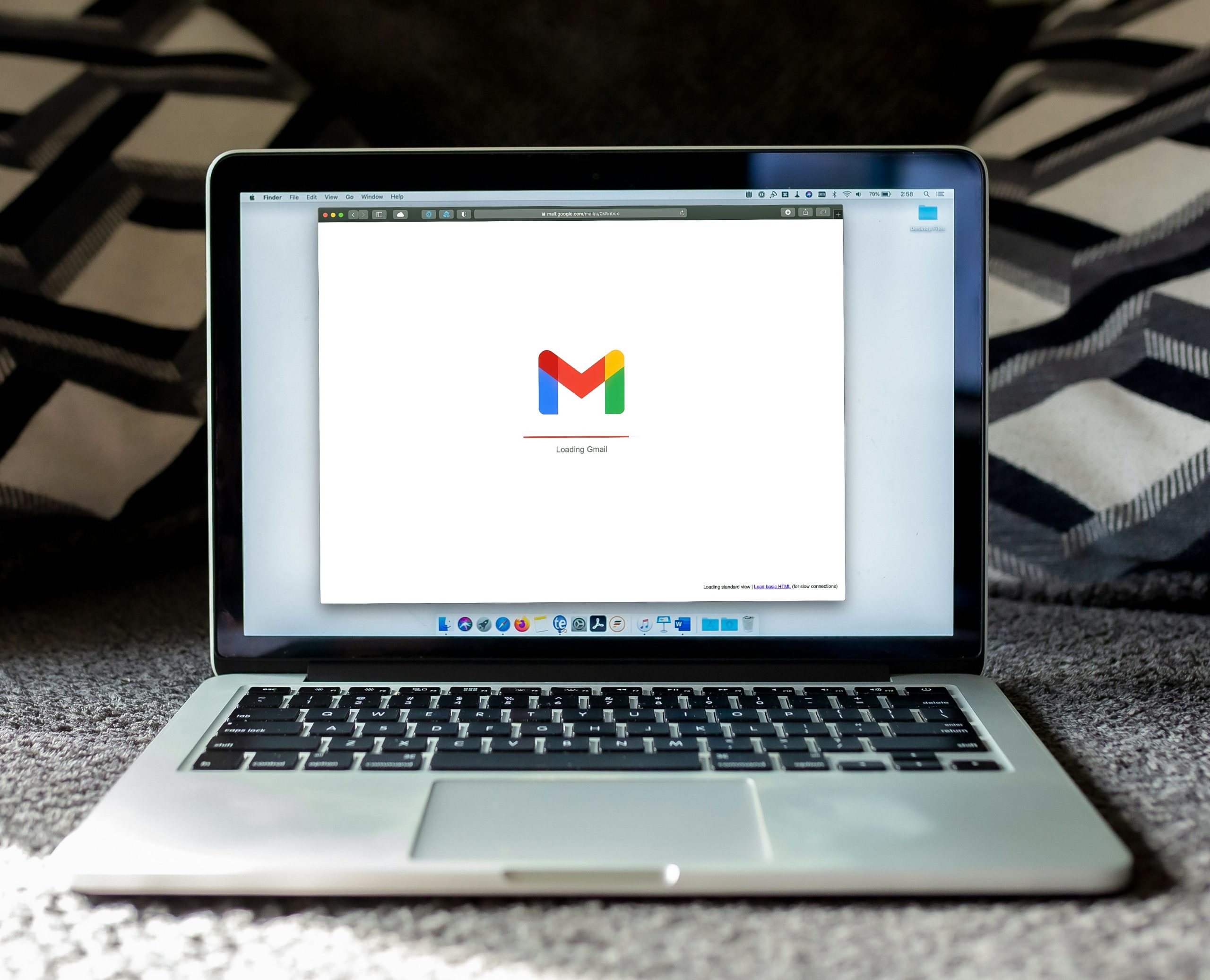
In the dynamic world of e-commerce, capturing every possible sale is crucial. One common challenge online stores face is cart abandonment. It’s a situation where shoppers add items to their carts but leave the site without completing the purchase. This is where abandoned cart emails come into play, serving as a gentle reminder to customers about their incomplete purchases. Today, we’re diving into how you can create effective abandoned cart emails using WooCommerce and MailChimp, ensuring that you reel back in those potentially lost sales.
Understanding the Importance of Abandoned Cart Emails
Abandoned cart emails are more than just reminders; they’re a strategic tool in your marketing arsenal. They can persuade customers to revisit their carts, offer them incentives to complete their purchase, or provide assistance in case they faced any issues during checkout. With the average cart abandonment rate hovering around 69.57%, according to the Baymard Institute, implementing a solid abandoned cart email strategy is more crucial than ever.
Setting the Stage with WooCommerce
WooCommerce, the leading e-commerce plugin for WordPress, offers a robust platform for online stores. It’s flexible, user-friendly, and, best of all, integrates seamlessly with a variety of tools, including MailChimp. Before we dive into the integration, ensure your WooCommerce store is up and running, and you’ve familiarized yourself with its basic functionalities.
- WooCommerce Setup: Start by ensuring your WooCommerce store is set up correctly. This includes setting up your products, payment gateways, and shipping options. For detailed guidance, check out the official WooCommerce documentation.
- Understand Your Audience: Knowing your audience is key. Tailor your abandoned cart emails to match the tone and style that resonates with your customers. Personalization can significantly increase the effectiveness of your emails.
Integrating MailChimp with WooCommerce
MailChimp is a powerful marketing platform that allows you to create, send, and analyze email campaigns. Its integration with WooCommerce enables you to automate abandoned cart emails, making the process efficient and effective.
- MailChimp Account: If you haven’t already, sign up for a MailChimp account. Choose a plan that fits your needs; MailChimp offers various options, including a free tier for starters.
- Install MailChimp for WooCommerce Plugin: Navigate to your WordPress dashboard, go to Plugins > Add New, and search for “MailChimp for WooCommerce.” Install and activate the plugin. This plugin connects your WooCommerce store with your MailChimp account, syncing customers and their purchase data.
- Connect to MailChimp: After activation, you’ll be prompted to connect your MailChimp account. Follow the instructions to authenticate and link your account.
Crafting Your Abandoned Cart Email
With the technical setup out of the way, it’s time to focus on crafting your abandoned cart email. This is where you can get creative and truly make an impact.
- Timing is Everything: The timing of your abandoned cart email can significantly impact its effectiveness. Consider sending the first email within an hour of cart abandonment. You might follow up with a second email 24 hours later if the first goes unanswered.
- Personalize Your Message: Use the customer’s name and reference the specific items they left in their cart. Personalization makes the email feel more tailored and less like a generic reminder.
- Clear Call-to-Action: Your email should have a clear call-to-action (CTA) encouraging the customer to return to their cart. Make it as easy as possible for them to complete their purchase.
- Offer Incentives: Sometimes, a little nudge in the form of a discount or free shipping can convert an abandoned cart into a sale. Consider what incentives might be most appealing to your customers.
- Provide Support: Offer assistance by including customer support contact information. Sometimes carts are abandoned due to confusion or technical issues.
Automating the Process in MailChimp
MailChimp allows you to automate the abandoned cart email process, making it a set-and-forget system that continuously works in the background.
- Create an Abandoned Cart Email Series: Within MailChimp, use the automation feature to create an abandoned cart email series. This can include multiple emails spaced out over a period you define.
- Design Your Emails: MailChimp offers a variety of templates and a drag-and-drop editor to design your emails. Ensure your emails are on-brand and mobile-friendly.
- Segment Your Audience: Tailor your emails to different segments of your audience based on their behavior, preferences, or purchase history for even more effective targeting.
- Analyze and Optimize: Use MailChimp’s analytics tools to track the performance of your abandoned cart emails. Look at open rates, click-through rates, and conversion rates to understand what’s working and what needs improvement.
Wrapping Up
Abandoned cart emails are a vital component of your e-commerce strategy, helping to recover lost sales and increase your store’s overall conversion rate. By integrating WooCommerce with MailChimp, you can automate this process, making it both efficient and effective.
At Webscape, we understand the nuances of e-commerce and the importance of maximizing every sales opportunity. Our team can help you implement and optimize your abandoned cart email strategy, ensuring your WooCommerce store thrives. For assistance, visit Webscape and let’s transform those abandoned carts into completed sales.
Implementing abandoned cart emails might seem daunting at first, but with the right tools and a bit of creativity, it can become a significant asset in your e-commerce arsenal. Start small, experiment with different approaches, and always keep your customer’s experience at the forefront of your strategy. Happy selling!